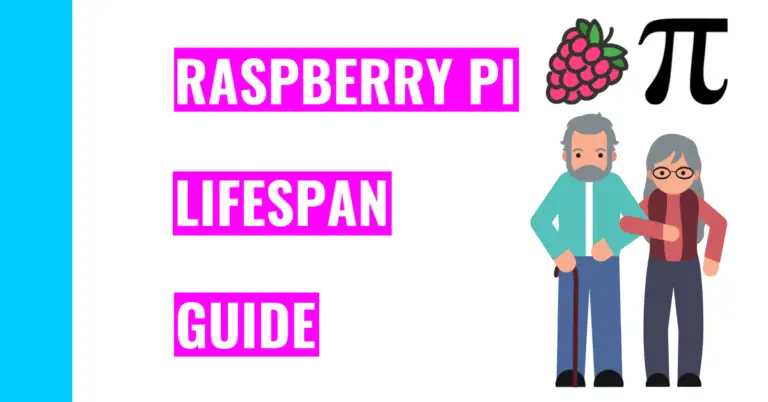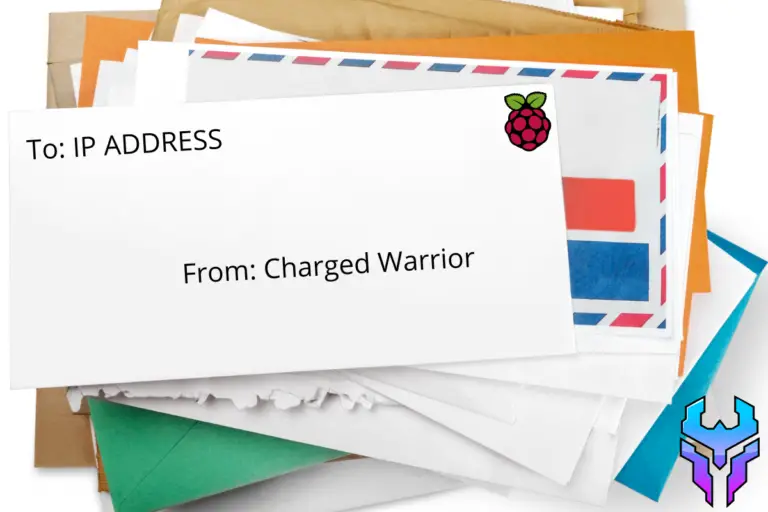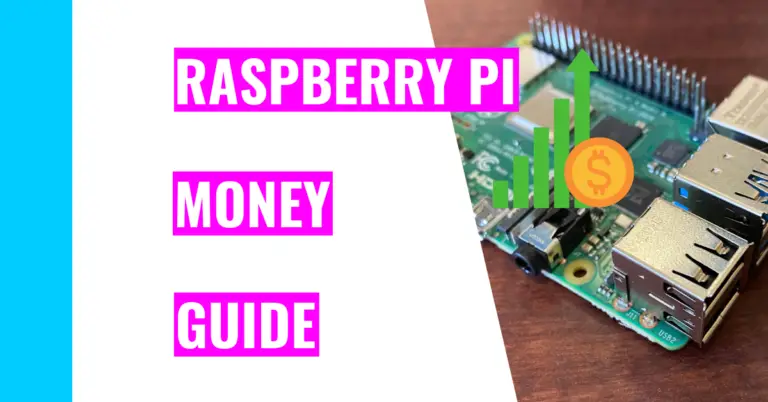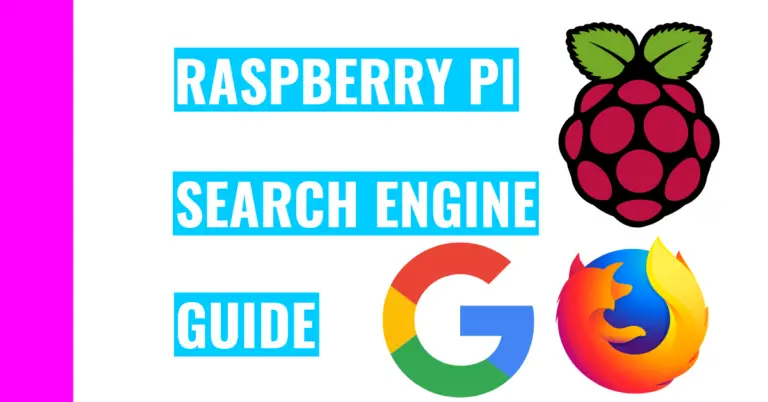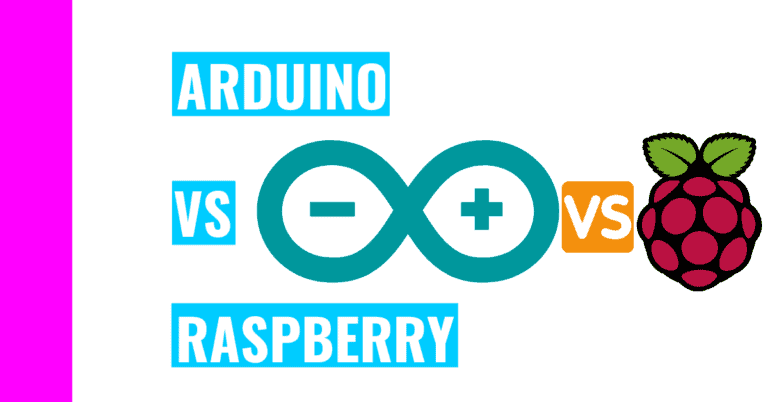Which Raspberry Pi Model Do You Have? (Top 3 Easy Ways)
Understanding which Raspberry Pi model you have can be important, especially if you have multiple different models lying around and you don’t know which each one is.
Consequently, this article is designed to answer the question: “How do you identify what Raspberry Pi you have?”
You can tell what Raspberry Pi model you have by reading the model and family of the Raspberry Pi on the board, typing the command “cat /proc/cpuinfo” in your terminal to see the model displayed on the screen, or go through a tedious process checking your board’s dimensions.
Now, the rest of this article will dissect each method and give you helpful insights to finally identify your Raspberry Pi.
How To Identify Which Raspberry Pi Model You Have
1. Reading The Model Name On The Board
This is by far the easiest method of identifying your Raspberry Pi. All Raspberry Pis have this information in white letters that directly tells you the family and model, but it also gives you the copyright information. You shouldn’t focus on the copyright information since it doesn’t tell you anything about the model.
You can find this information on the front of your board, and it’s usually written under the GPIO pins.

2. Displaying Model In Terminal
This the second easiest way to identify what Raspberry Pi model you have. All you need to do is:
- Open up your terminal in your Raspberry Pi
- To do this, you’ll need to click on your terminal icon. It’s usually located on the top left corner of your screen. It’s the fourth icon from the left, and the icon looks like a blackboard with the symbol “>_” in it.
- Type the following code in the command line:
cat /sys/firmware/devicetree/base/model;echoTIP!
Once you finish typing cat /sys/firm, you can hit the tab key as the rest of the command will be autofilled for you.
Pressing tab tells Linux to finish the word you’re on. If Linux can’t finish it, that either means there are more than 1 word with the same starting letters or the thing you’re typing doesn’t exist. Consequently, you’ll need to add a few more letters to make it easier for Linux to differentiate or check your spelling if it’s the latter.
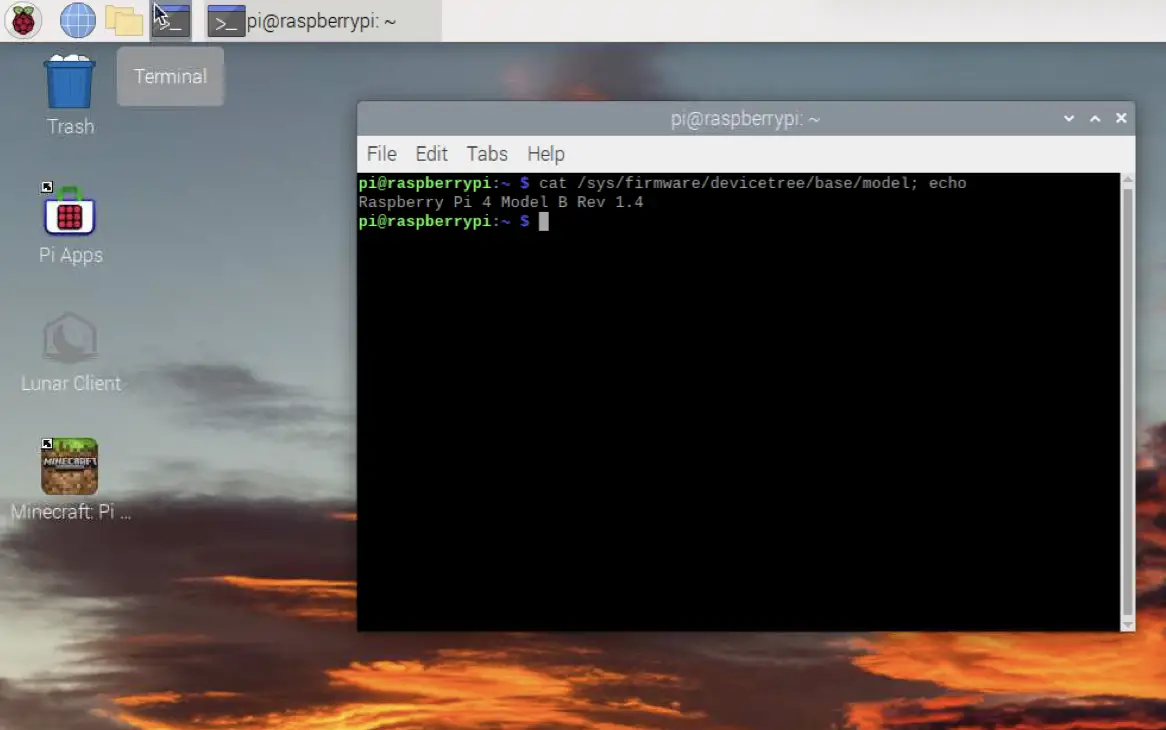
What this command is doing is looking into a file about the Raspberry Pi model and printing it out onto your terminal screen (through the cat command).
Another command you can use to display the Raspberry Pi model in your terminal is:
cat /proc/cpuinfo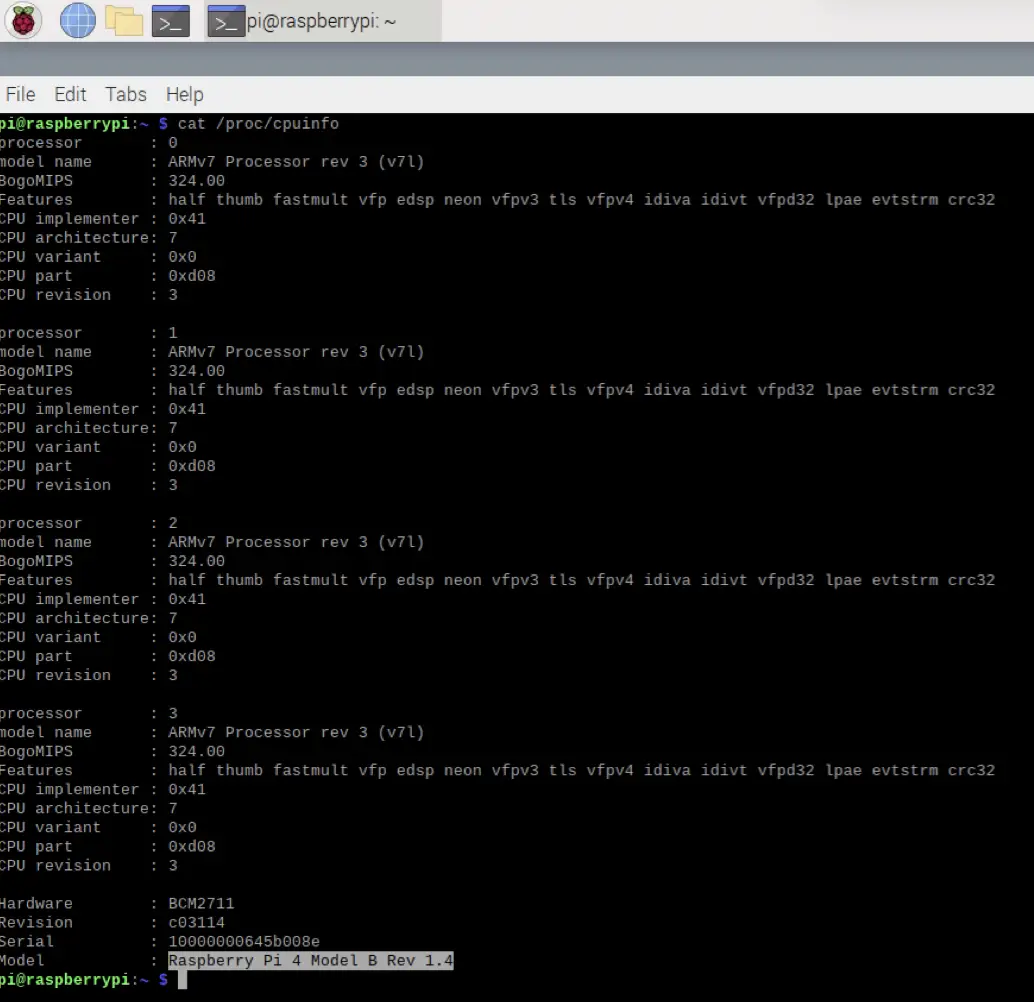
Once again, this command is reading a short text file about your Raspberry Pi’s CPU (Central Processing Unit) that can only be read, and it prints out the information in your terminal.
3. Checking The Dimensions Of The Board
If the first two methods somehow didn’t work for you, you can always check the dimensions of your Raspberry Pi since they all come in different sizes. Granted this process may be a little tedious because you’ll need to do the following:
- Grab a ruler and start measuring the length and width of your board
- Look at the following table to identify your Raspberry Pi
| Raspberry Pi Model | Length | Width |
|---|---|---|
| Raspberry Pi 1 Model A | 8.5 cm (3.4 inches) | 5.6 cm (2.2 inches) |
| Raspberry Pi 1 Model A+ | 6.5 cm (2.5 inches) | 5.6 cm (2.2 inches) |
| Raspberry Pi 1 Model B | 8.5 cm (3.4 inches) | 5.6 cm (2.2 inches) |
| Raspberry Pi 1 Model B+ | 8.5 cm (3.4 inches) | 5.6 cm (2.2 inches) |
| Raspberry Pi 2 Model B | 8.5 cm (3.4 inches) | 5.6 cm (2.2 inches) |
| Raspberry Pi 3 Model A+ | 6.5 cm (2.5 inches) | 5.6 cm (2.2 inches) |
| Raspberry Pi 3 Model B | 8.5 cm (3.4 inches) | 5.6 cm (2.2 inches) |
| Raspberry Pi 3 Model B+ | 8.5 cm (3.4 inches) | 5.6 cm (2.2 inches) |
| Raspberry Pi 4 Model B | 8.5 cm (3.4 inches) | 5.6 cm (2.2 inches) |
| Raspberry Pi 400 | 28.6 cm (11.2 inches) | 11.3 cm (4.4 inches) |
| Raspberry Pi Compute Module 1 | 6.5 cm (2.6 inches) | 3.0 cm (1.2 inches) |
| Raspberry Pi Compute Module 3 | 6.8 cm (2.7 inches) | 3.1 cm (1.2 inches) |
| Raspberry Pi Compute Module 4 | 5.5 cm (2.2 inches) | 4.0 cm (1.6 inches) |
| Raspberry Pi Pico | 5.1 cm (2.1 inches) | 2.1 cm (1.5 inches) |
| Raspberry Pi Zero | 6.5 cm (2.6 inches) | 3.0 cm (1.2 inches) |
| Raspberry Pi Zero W | 6.5 cm (2.6 inches) | 3.0 cm (1.2 inches) |
I created this table of all the 16 Raspberry Pi models that were made starting from 2012 to now (2021). Understandably, some of the models have the same dimensions, which is why you’ll need to utilize your sleuthing skills and identify the differences between the boards with the same dimensions.
How To Narrow Down What Raspberry Pi Board You Have
In this example, let’s say I have a Raspberry Pi 2 Model B board, but I didn’t know it yet. Here are the steps and process of elimination technique I would use:
- Measure your board
- For me, it should have a length of 8.5 cm and a width of 5.6 cm.
- Notice how there are 7 different boards with the exact dimensions.
- Find one difference that will narrow it down
- When I do some research, I see that the number of USB ports vary across these 7 boards. For instance, the Raspberry Pi 2 Model B only have 4 USB ports. Consequently, I see that only 3 other boards have 3 USB ports (which is the 3 Model B, 3 Model B+, and 1 Model B+) whereas the other 3 have 2 or less ports.
- Note that only model Bs have Ethernet ports whereas model As don’t. This would be helpful if the my remaining boards contained a model A.
- Find a second difference
- When I do some more research, I find that Raspberry Pi families 1 and 2 do not have Wi-Fi or Bluetooth capabilities built in. That’s only reserved for Raspberry Pi 3. Consequently, I realize that I’m always using an Ethernet cable for my Raspberry Pi to connect to the Internet, so narrow down the possibilities to only Raspberry Pi 2 Model B and Raspberry Pi 1 Model B+.
- Find a third difference
- In my final round of research, I find that the processor labels are different for each family.
- For Raspberry Pi 2, it has a processor label of either 2836 or 2837. For Raspberry Pi 1, it has a processor label of 2835.
- Consequently, when I look at my board, I find that the processor label is 2836. This tells me that I have a Raspberry Pi 2 Model B board!
Summary – tl;dr (Too Long; Didn’t Read)
Here are some key points you should keep in mind after reading this article:
- You can identify your board by:
- Checking the model and family typed on the board itself
- Type in one of the following 2 command in your terminal:
- cat /sys/firmware/devicetree/base/model;echo
- cat /proc/cpuinfo
- Check the dimensions of your board and use the process of elimination if you’re really stuck
By the end of this article, I hope you’ve identified the process that will best help you identify your Raspberry Pi!