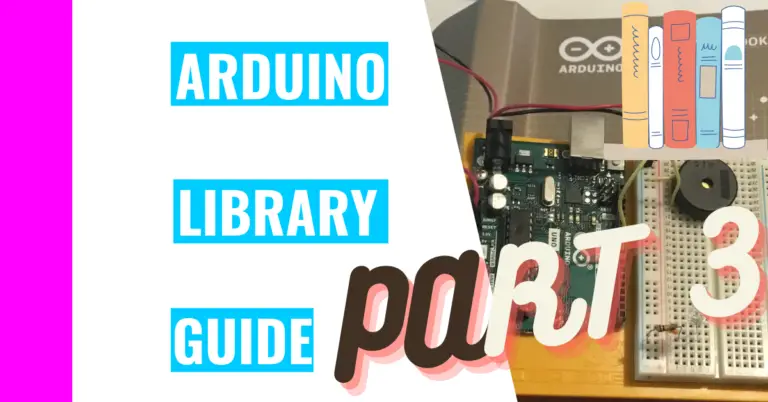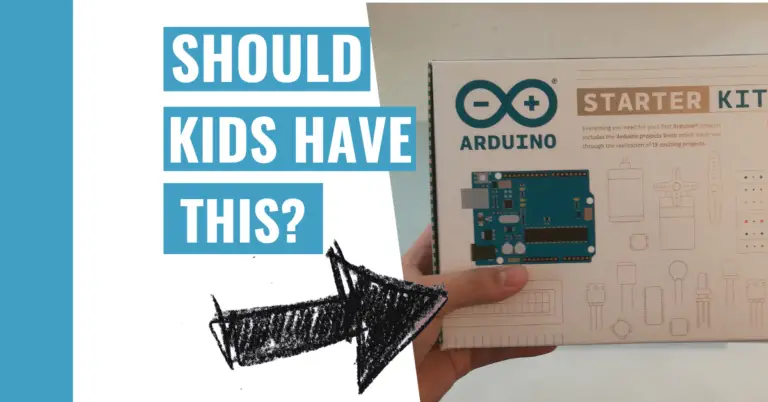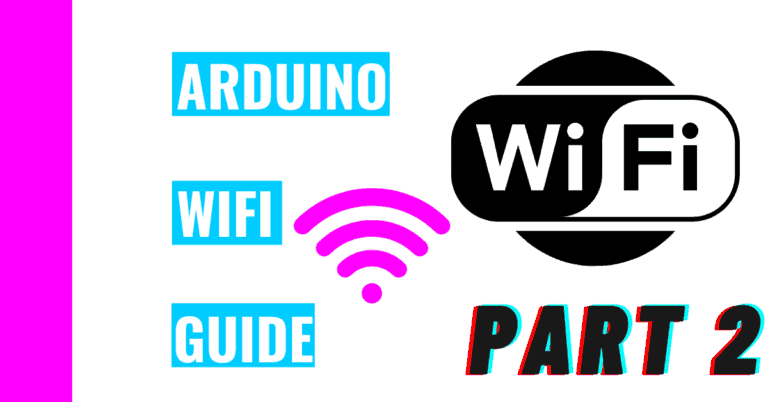How Do You Update Arduino IDE? Here Are Some Simple Steps
When I first started learning Arduino, I had to find out the hard way that the Arduino IDE needs to be updated. Due to lack of experience in the beginning, I had to research online, and figure out:
“How do I update the Arduino IDE?”
You need to update the Arduino IDE drivers in order to update the Arduino IDE if you’re a Windows user. This is because the driver for Windows is an information file that allows Windows to access the Arduino board as a serial port. On the other hand, Mac and Linux automatically update the “driver”.
For the rest of the article, I will be showing you how to update the drivers, and I’ll be sharing some Arduino IDE background, tips, why you need to update it, and how often there is an update.
A Brief History Of Arduino IDE
The company Arduino started their project in 2005 where their initial Arduino IDE could only support their products (which contained the ATmega chips).
Afterward, the introduction of the ESP8266 chip and the work of Ivan Grokhotkov on this chip greatly propelled Arduino forward.
Despite its rough start, this chip later proved to be a big success because it could now incorporate other microcontroller units (MCUs) besides Arduino in the IDE. This was also necessary for Arduino because they started using other MCUs in their product line.
If you want to learn more about Arduinos and microcontrollers and which one is best suited for you, check out my guide on differentiating between Arduino and microcontroller.
Over the years, the front-end design didn’t change much. This means that the user interface (where you type the code in) looks the same now as it did 16 years ago.
(This historical background is courtesy of Andreas Spiess’s).
The latest update as of the time of this writing is version 1.8.14. It was released on May 12, 2021 (according to this Github source).
What Is An Arduino IDE Update?
The purpose of an Arduino IDE update is to release software updates to the public in order to improve the overall user experience. It mostly focuses on the back-end and tries to resolve common technical difficulties users may have.
For instance, the current update I just mentioned contains software improvements such as adding a new shortcut, making board configuration menus scrollable and showing the “Maintainer” instead of the “Author” in libraries. (These features were mentioned in the Release Notes from Arduino).
I also want to point out (and appreciate) how Arduino is taking user’s suggestions into their considerations for fixes. For example, they fixed the status bar custom board preferences from disappearing thanks to the advice of the user @magedrifaat.
Why Do You Need To Update The Arduino IDE?
Updating the Arduino IDE is necessary to have your Arduino work properly with your computer. If you use an outdated driver, the computer won’t detect your Arduino, which means that the program won’t upload code properly to your Arduino.
To ensure future success and maximum enjoyment from your Arduino, you’ll need to know:
How To Update Your Arduino Driver
To update your Arduino driver, follow these steps:
- Plug in your Arduino board to the computer you’re using
- Open the device manager
- Find the “Other Devices” tab and search for the USB port (which is not recognized)
- Right-click on that USB port
- Click on the “Update Driver Software”
After that last step, you should wait for the Update Driver Software Manager to be launched for your Arduino board. When it does, that means you have completed it successfully, and now your computer will be able to recognize it.
If your Arduino is still not recognized, then simply unplug and plug the Arduino back into the USB port on your computer.
When I updated mine, I had a detection problem.
If you are having troubles with your computer detecting your Arduino, check out my guide on resolving Arduino detection problems. I also recommend this for those who don’t have this problem so they can be prepared when they encounter it.
If you are a visual learner, here is a YouTube video for your enjoyment.
Tips For Updating Arduino IDE
- Before you update the IDE, make sure there are no important sketches or anything installed in the Arduino IDE installation folder.
- If there is, figure out if you need it or not and then act accordingly (meaning store the things you need in a different folder and leave the things you don’t need in the same folder).
- You can have as many different versions of the IDE installed on your device.
How Often Is There An Arduino IDE Update?
You can expect an Arduino IDE update at least once per year.
Arduino had their version 1.8 software updates 5 times in 2017, 3 times in 2018, 2 times in 2019, 3 times in 2020, and 1 time in 2021 so far.
Doing some simple math, Arduino releases an average of 3.25 software updates per year from 2017 to 2020 based on the data from 2017 to 2020 (I excluded the data from 2021 because it was incomplete).
For their version 1.6 updates, Arduino released their updates 8 times in 2015 and 7 times in 2016. It appears that Arduino performed software updates 7.5 times per year from 2015 to 2016 (based on the data from 2015 to 2016).
Lastly, for their version 1.5 BETA updates, Arduino had updates 2 times in 2012, 3 times in 2013, 4 times in 2014. Now, it seems that Arduino has software releases an average of 3 times annually from 2012 to 2014 (based on the data from 2012 to 2014).
Based on my educated guess (and using this interview of Ivan Grokhotkov), I believe that there were more releases from 2015 to 2016 compared to the other releases from 2012 to 2014 and from 2017 to 2020 because that was when Ivan Grokhotkov worked heavily on the ESP8266 chip. His efforts widened the reach of the Arduino IDE
(All this data was provided from the Arduino website.)
Overall, Arduino’s number of updates per year is very sporadic, but at least they are consistently pushing out at least 1 update every year.
Summary – tl;dr (Too Long; Didn’t Read)
Here are the main points you should remember after reading this article:
- Arduino releases updates to fix software issues and improve user experience.
- You can expect an update once a year.
- To update your Arduino IDE, you’ll need to update the driver.
- That means you’ll need to:
- Plug in your Arduino board to the computer you’re using
- Open the device manager
- Find the “Other Devices” tab and search for the USB port (which is not recognized)
- Right-click on that USB port
- Click on the “Update Driver Software”
- That means you’ll need to:
In the end, I wish you luck and hope this article has been a good a-IDE (aide) for you!