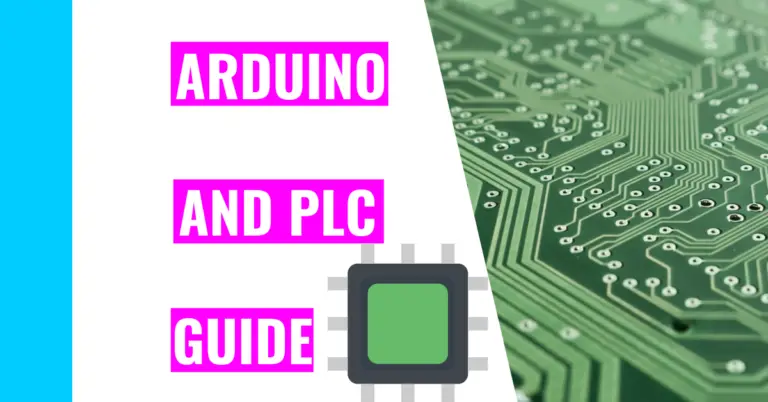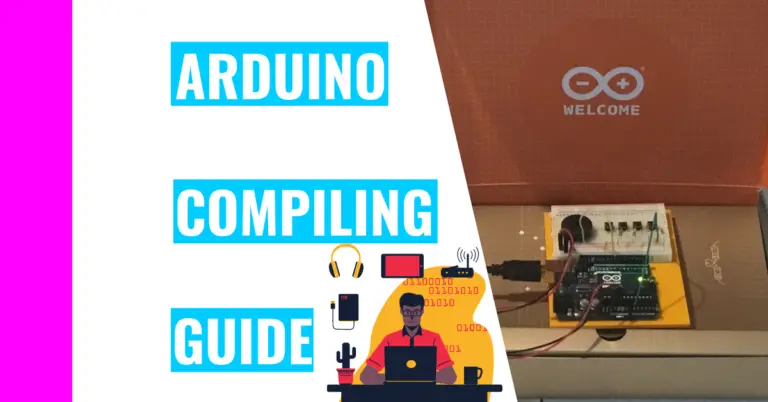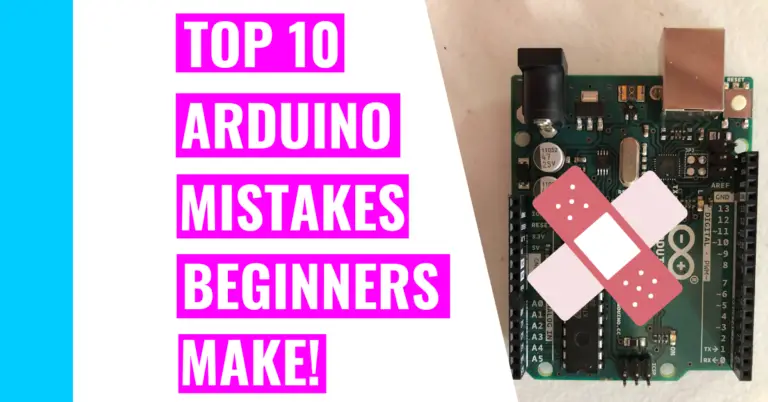Is Your LCD Flickering? Here’s How You Can Prevent It!
For my Arduino clock project, I utilized an LCD to display the time. During my time working with it, I’ve encountered weird things like flickering. Consequently, I’ll be explaining the potential reasons why your LCD is flickering and how you can solve it. Moreover, I’ll dive deeper into what an LCD is and how it’s used.
But first, let’s answer the question:
Why is My LCD Screen Flickering?
An LCD’s screen can flicker because
- You are constantly updating characters on the screen in your loop function
- You are using the lcd.clear() function repeatedly
- The refresh rate is not fast enough
Let’s break it down:
Constantly Updating LCD
If you constantly update your LCD screen, the LCD may appear to be flickering because the text or characters on the screen are constantly changing. Just like what my third point says, LCDs for Arduino purposes normally don’t have a fast refresh rate. In addition to the LCD being cheap, the changes will look glitchy instead of smooth.
It’s better to not change the characters or updating your LCD in the loop function constantly, but if you have to, here’s my recommendation.
Solution: To fix this, I’d recommend changing the text less frequently. That means you should give it some time before making any new adjustments.
Another recommendation I have is for you is to pick words that are similar to each other in spelling, so you’d only need to change a few letters. That way, a few letter changes won’t seem as glitchy as a whole word change.
Repeatedly Utilizing The lcd.clear() Function
If you used the lcd.clear() function in your code to clear your LCD each time, you will encounter some LCD flickering. This is especially prominent if you neglect to surround the function with some code that limits its use each time the loop function repeats.
Solution: Just like my first point, you need to write some code that will implement your lcd.clear() function less frequently.
Low Refresh Rate
Just like with any other low refresh screen, if you have an LCD with a low refresh rate, you’re going to find some flickering. That’s because the speed at which the characters change (or gets replaced) don’t happen fast enough. If the refresh rate is high, you won’t be able to notice the glitches.
Solution: I would recommend you buying an LCD with a high refresh rate, but if you can’t find any, try following the other suggestions from above.
If you want some more programming tips, consider checking out my programming guide for Arduino to help you maximize your experience and workflow.
What Is An LCD?
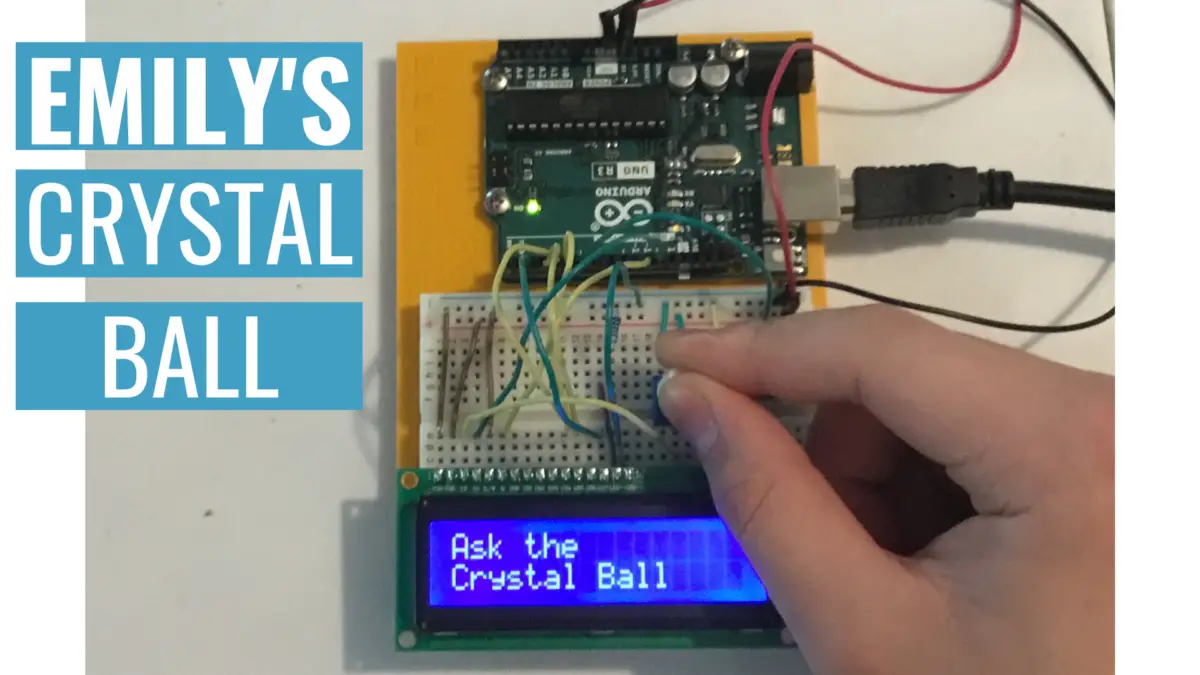
An LCD is a Liquid Crystal Display that’s very useful for incorporating a user interface into Arduino projects. That means users can have an easier time interacting with your project through these displays.
There are other examples where an LCD can be found such as microwaves, calculators, and other common everyday products.
Anyways, an LCD has 16 pins that you’ll need to insert into a breadboard. 8 of those pins are the register select (RS) pin, Read/Write (R/W) pin, the Enable pin, the V0 pin, the +5V pin, the GND pin, the Bklt+ pin, and the Bklt- pin. The remaining 8 pins are numbered from D0 to D7, and they’re called the data pins.
Here’s what they do:
- The RS pin manipulates the data you’re sending to the LCD and decides the memory location of the LCD it’s going to store your data in. You can either use the data register, which shows whatever you’re sending the LCD on the screen, or the instruction register, which is when the LCD relies on instructions to perform the next task.
- The R/W pin chooses the reading or writing mode.
- The Enable pin authorizes the ability to write to the register.
- The V0 pin changes the display’s contrast.
- The +5V and GND pin are the power supply pins.
- The Bklt+ and Bklt- pins are used to control the LED backlight.
- The 8 other pins (D0-D7) only have 2 states: LOW or HIGH. These bits are the values you’d read when you’re reading and the values you’d write to the register when you’re writing.
For the display, the LCD can only show up to two lines with 16 characters in each line. That’s why the LCD is commonly known as a 16 x 2 character LCD.
How Is An LCD Used?
An LCD is normally incorporated into an Arduino project by directly plugging it into a breadboard. It’s great for establishing a user interface so that users can interact with the Arduino project.
Because the LCD is pretty large and chunky compared to other components in addition to its 16 pins, users typically insert it near the edge of the breadboard so that it doesn’t take up too much space on the breadboard. That way, you can have enough room to use other components too!
In addition, if you want to use an LCD, you’ll need to install and use an Arduino library called the ‘LiquidCrystal’ library.
In some Arduino projects, you may find a potentiometer connected to the LCD. That’s a knob-like component that can only turn 180 degrees. Anyways, its only purpose in conjunction with the LCD is to manipulate the opacity of the words showing on the LCD.
For instance, if you turn the knob on the potentiometer all the way to one direction, the words will seem to disappear. However, if you turn it the other way, the words will reappear as if by magic.
Summary – tl;dr (Too Long; Didn’t Read)
Here is some information you should know after reading this article:
- An LCD is great for adding user interface to your project.
- It has 16 pins and can display 2 lines with 16 characters in each line.
- Your LCD may be flickering because:
- The refresh rate is low
- You’re constantly changing/updating the LCD
- Your loop function is repeatedly using the lcd.clear() function you’ve programmed
- To fix these issues, try updating your LCD screen less often or find an LCD with a higher refresh rate
Hopefully, you will L-CD (see the) value of an LCD after working with it!
References
I’ve used the following source(s) to ensure my information is correct and relevant: