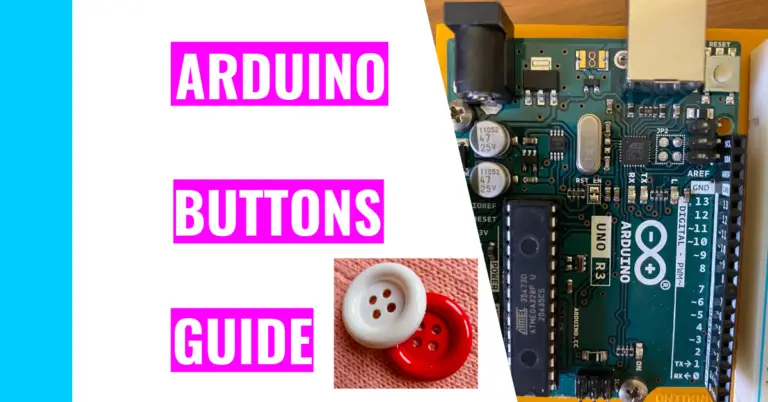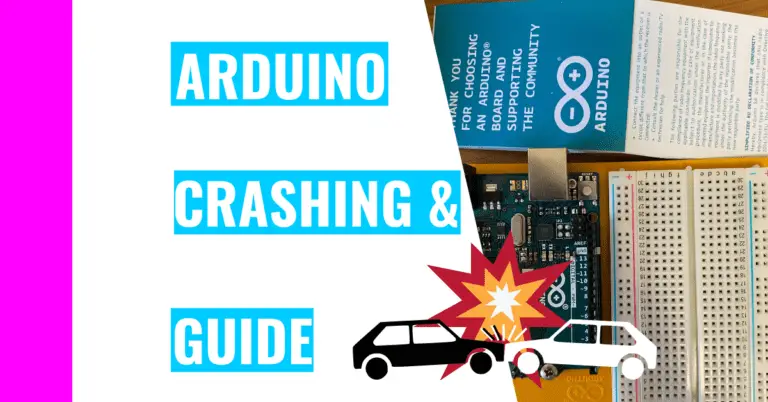Is Your Arduino Auto-Resetting? Here’s How To Stop It!
There are many automated technologies that are improving today’s life. For example, automatic doors create a smooth shopping experience and the possibility for an automatic, self-driving car is exciting.
Still, there are some automatic things that are unnecessary and can even be annoying and bothersome. Notably, an Arduino that automatically resets is tiresome, so the rest of this article will focus on what it is, the potential causes, and the solutions you’ll need.
But first, let’s answer the question:
What Is Auto-Reset For Your Arduino?
Normally, users can reset their programs by pressing a reset button, using a watchdog timer, installing a reset button, etc. to force your Arduino board to run your sketch from the first line.
Auto-reset is usually unintentional, and it’s just as the name suggests: your Arduino automatically resets for no good reason, which can become problematic for those in the middle of running a successful project.
You can tell that your Arduino board is auto-resetting if:
- You’re not initiating the reset by accident (like accidentally pressing the reset button on your Arduino board).
- Your projects appears to stop working for a second or two and then start working again.
- This is basically your Arduino auto-resetting and going back to the first line of your code to run again.
- The built-in LED (light emitting diode) on your Arduino board turns off for a second and resumes blinking again.
Why Does Arduino Reset Automatically?
Your Arduino can automatically reset mainly due to energy fluctuations. Still, there can be hardware or software issues, such as:
- Bugs in your code
- Heavy loads
- Poor USB (universal serial bus) connection
- Power dips
- Computer power issues
Let’s explore what they mean.
Bugs In Your Code
It is common for users to unintentionally program mistakes into their code. That means they’ll have to go through their code line by line to search for the reason behind the auto-reset.
My suggestion for when you’re writing code is to verify your code for every 2-4 lines of code you write. You can do this by clicking on the verify button on the top left corner of the Arduino IDE (Integrated Development Environment).
However, this will not catch all of your errors. You can think of this tool as a spell-check tool in Google Docs or Microsoft Word. It’s very useful for catching small, obvious mistakes, but it won’t catch everything.
That’s why I suggest you using the serial monitor tool in case you do encounter mistakes. It’s the magnifying glass icon on the top right corner of your Arduino IDE.
If you want to learn how to debug your code with the serial monitor, check out my guide on debugging with the serial monitor. It contains all the necessary and helpful information on this topic.
Heavy Loads
What I mean by this is that you’re using an Arduino component that uses up a lot of power. This can cause energy fluctuations and force your Arduino to automatically reset whether you want it to or not.
For example, if you’re using a DC (direct current) motor, you’ll need to install an additional separate 9V battery to power the motor. If you only rely on 1 power source, your project won’t work well, and your Arduino may reset.
Poor USB (Universal Serial Bus) Connection
A poor USB connection in this instance means that your USB cable doesn’t fit properly in either your Arduino board’s port or your computer’s port. A loose-fitting USB cable is problematic because the power it receives is inconsistent.
This means that when it receives power, it works properly and your Arduino won’t auto-reset. However, if it doesn’t get any power, your Arduino becomes susceptible to auto-reset.
This doesn’t just apply to USB cable connections. If any of your Arduino power sources provide inconsistent power, your Arduino will automatically reset.
Power Dips
As I’ve mentioned above, if your Arduino receives erratic power supplies, such as dips in power, you will see your Arduino board automatically resetting.
This is because if your Arduino is in the middle of running something, and then receives no power (0V) due to dips in power, it will turn off. Then, when it receives power again, it restarts.
This is like unplugging your board from your computer and replugging it back in. Consequently, your Arduino will have to run your sketch from the beginning again.
Computer Power Issues
Many Arduino users use their computers to program their boards. Consequently, if their computers have a bad power supply, their Arduino will reset automatically due to the erratic supply of power.
Other computer issues may involve your computer sleeping, rebooting, or running out of power.
Personally, my Arduino has always received consistent power when my computer is sleeping or rebooting. Still, if your computer doesn’t provide power when it’s sleeping, you’ll need to constantly monitor your computer’s internal sleep timer or find a way to turn it off. If it doesn’t provide power when rebooting, find a different power source to supply power to your Arduino.
How To Stop Arduino From Auto-Resetting
To stop your Arduino from automatically resetting, determine your problem from above and locate the solution accordingly:
- Replace your USB cable because it doesn’t fit properly.
- Change your computer’s sleep timer to ‘never’ so it won’t turn off. Granted, this change will make your computer consume a lot of power.
- Buy a new computer if it has erratic power supply.
- Charge your computer if it runs out of juice.
- Check all the Arduino components you’re using to check if they require an additional power source since they consume so much power.
- Check the power supply for your Arduino board to make sure you’re getting consistent power. You can use a multimeter to find out.
- Check your code for errors. Moreover, check how much memory you’re allocating. For example, if your arrays or variables are using more memory than you initially expected, then you’ll need to make the necessary adjustments.
Summary – tl;dr (Too Long; Didn’t Read)
Here are the key takeaways you should remember after reading this article:
- Your Arduino may automatically reset because:
- USB connection if faulty
- To resolve this, buy another USB cable
- Your Arduino experience power dips
- Find an alternate power source to and check it to see if it has consistent power using a multimeter
- Your components use a lot of power
- Use an additional power source to power these components
- Your code has errors or memory allocation issues
- Use the serial monitor and verify button to check for errors in code. Also check how much memory your arrays or variables are using.
- Your computer is sleeping
- Go to your computer’s setting to and set the sleep timer to ‘never’
- USB connection if faulty
Now that you have all the necessary tips and information to combat auto-reset, you can automatically succeed with your Arduino projects!
Reference
I’ve used the following source to ensure my information is of high quality and relevant: